“How to Troubleshoot WordPress” plus 1 more | 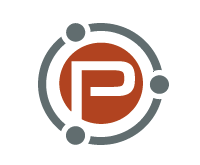 |
| Posted: 08 Feb 2011 11:08 AM PST This guest post was written by Neil Matthews, a WordPress consultant at WPDude. Over the years, I’ve developed a troubleshooting methodology while working with my WordPress technical support clients. My methodology helps to solve the majority of WordPress crashed sites I’ve come across, and I wanted to share it with you, the good readers of ProBlogger. I cannot claim that I invented the process, but I have brought together a number of useful tips from the WP community and combined them to create a repeatable and verifiable way to isolate and troubleshoot WordPress problems. The processThis methodology isolates the various layers of a WordPress site one at a time, tests a layer by removing its component parts, and then, if the problem still exists, moves down to test the next layer. Once you have isolated the problematic component, you can remove it from your site and troubleshoot the problem itself. I recommend doing this in a slow and ordered manner, incrementally testing each layer as you go. Look at a layer, disable all of the components, and slowly restart them to find out where the problem lies. The layersI like to divide WordPress into four layers:
This methodology looks at the first three layers only. What can this process fix?This methodology can be used to fix a variety of WordPress issues including, bit not limited to:
Back up firstEven if your site has crashed, it’s important to stop, take a moment, and back up your site as it is now. You are about to embark on a journey which will make a lot of changes to your site. Taking a backup of the site as it stands means you can fall back to your starting position if you need to, without making the situation any worse. Troubleshooting pluginsI always start at the plugin layer when I’m troubleshooting a WordPress problem. In my experience, about 80-90% of system crashes are caused by plugin issues. This is because there are so many plugins (sometimes of questionable coding quality) available to WordPress site owners. Combining these plugins with other plugins, themes, and WordPress itself creates an untested mix that can very easily crash your site. This is how I troubleshoot plugins:
Sometimes plugins cause such a problem that when you try to log into the dashboard to disable them, all you get is the same error message. If you cannot log into the dashboard, all is not lost: I have a work-around for you. What you need to do is connect to your site via FTP and navigate to the If you then proceed to the Plugins section in your Dashboard, you will see an error message that the plugin files cannot be found and have been disabled. Rename Troubleshooting themesOnce you have tested the plugins to rule them out, you need to move down a layer to the theme. This is how I troubleshoot themes:
Next, I’d try to rule out any changes I’d made to the theme by removing any code I had recently added. If I have updated the theme, I’d roll back to a previous version. If I have just added a new widget, I’d try to back this out. As you can see, the process is all about back-tracking methodically so you can repair the issue. Again, if you cannot log into the dashboard there is a work-around. Connect to your site via FTP, and navigate to the Troubleshooting WordPress Core FilesThe last layer to check are your WordPress core files. This is the last layer because it is the least problematic, but I have seen incidents where files have become corrupt, stopping WordPress from working correctly. The easiest way to troubleshoot WordPress core files is to re-install a clean copy. This is my process for troubleshooting WordPress core files:
Fixing the componentAt this point, you have hopefully isolated the component of your site that was causing issues. So what do you do now? Here are your options:
Wrap upI use this methodology on a daily basis—it's proven in the field on crashed sites. The key is to methodically work through the layers, eliminating as you go, until you find the root cause. Then, fix that issue. Remember to constantly test, though, because sometimes there are composite problems with multiple plugins, or the theme and a plugin. Do you have any WordPress bug horror stories you can share? Who solves your site’s bugs and problems—is it you? Neil provides WordPress technical support services at WPDude.com. He has also created a mini video course on this methodology over at wptroubleshooting.com. Post from: ProBlogger Blog Tips |
| A Question of Money-back Guarantees and Marketing Your Online Products Posted: 08 Feb 2011 05:01 AM PST
This has been a profitable move for me, but has also been one that has meant making a fairly significant mind shift in the way that I operate. In fact, it’s probably more accurate to describe it as a series of smaller mind shifts. I’m not alone—in talking to many bloggers who are making a similar transition, I’m seeing a number of questions come up again and again that indicate to me that we’re all having to jump over the same hurdles. One of those hurdles is money-back guarantees. I spoke with a blogger just yesterday about this—they shot me an email asking whether they should offer a guarantee on their ebook’s sales page. Their concern was that in offering a virtual product which could not be physically returned people would take advantage of the guarantee: they’d pay for the product, download it, and then ask for a refund to get what would end up being a free ebook. I remember wondering the same thing when when I created my own sales pages for the first time. Is offering a money-back guarantee on a virtual product simply setting yourself up to be ripped off? Answering the question of money-back guaranteesLets start out by saying that you will certainly find that a very small percentage of people will probably take advantage of this refund to get a free product. I’ve been selling ebooks for a couple of years now and in the times I’ve been asked for refunds I’ve certainly suspected a handful of people doing this—but it’s a very very small minority. Here’s what I’ve seen when it comes to refunds on my own ebooks. In the last two and a half years, I’ve sold around 40,000 ebooks here on ProBlogger and on Digital Photography School. I don’t have an exact figure on how many refunds have been requested and given (we refund 100% with no questions asked), but I would estimate that the number is less than 100—at the most it’d be 150. The majority of those refunds have been requested for genuine reasons:
You can tell that many of the requests are genuine from the way that the customers approach the refund; you can see for yourself that others are genuine (in that, for example, they didn’t attempt to download the product). Either way, refunded sales make up around a quarter of 1% of my total sales. They’re not very significant. Also keep in mind that even if someone does request a refund with the intent of getting a free ebook, it doesn’t actually cost you anything more than a moment for you to process a refund. That’s a sale you’d never have had anyway, and if the person actually does read the ebook, they may just become a fan if what you’ve written is worthwhile. On the flip-side I think offering a money-back guarantee comes with some pluses. 1. A money-back guarantee removes a barrier to purchaseI know for a fact that at least a proportion of my readers buy my ebooks because they know that if they don’t like them, they can get their money back. I regularly receive emails, see tweets, and get comments on posts from readers explicitly saying that they liked the idea of being able to taste and see before being committed to the purchase. 2. A money-back guarantee can help build trustThe web is a place where people are rightly suspicious. Having a money-back guarantee doesn’t automatically make people trust you, but it can help to build trust. Your guarantee is an indication to people that you’re not just after their money, but are interested in providing them with value. Also, by issuing money back guarantees quickly and without any strings attached, you’re building a relationship with those who do seek them. Of the 100 or so refunds that I’ve given over the last couple of years, I often get emails back from people who are impressed with how easy it was, showing relief that I’m trustworthy, and at times indicating that they’re going to buy another product of mine that’s more appropriate to their needs. I’ve also had quite angry and unsatisfied customers who emailed with dissatisfaction turned around when I offered to refund their money. I often communicate to readers who complain that I’d rather them be satisfied and happy with my company and not have their money, than have them unhappy and have their $20. I’ve also seen people publicly tweet or leave comments about how my sites are trustworthy because we issued refunds. Refunds are an opportunity to build trust and goodwill with customers and readers. 3. Money-back guarantees differentiate you from the competitionNot everyone offers a guarantee (at least, not everyone promotes that they do). This provides an opportunity for you to differentiate yourself from the competition. This was illustrated by an email that I received from a reader of dPS recently who told me that they’d bought our new ebook instead of a real, hard-cover book from Amazon because they saw our refund policy and didn’t feel that they’d be able to return a real book to Amazon. If a person has the choice of two products (virtual or real) and one will give the buyer a refund if they’re not satisfied, it could just be that guarantee that gets that customer over the line. 4. Money-back guarantees drive you to produce valueOne of the side-effects of offering a money-back guarantee is that it keeps you accountable to your readers and customers. I remember having this conversation with an author who was in the process of writing an ebook several months ago… Author: I’m worried about offering a money back guarantee. Won’t that lead to lost sales? Me: It could, but most people only ask for it if they’re genuinely unhappy with the product. Author: I guess that means I better make it good! While I’m sure the author would have done a good job one way or another, he expressed to me six months later, after the ebook was launched, that our short exchange had motivated him to put extra effort into developing his ebook. The threat of lost sales made him more accountable to his potential customers. Why guarantees are worth itSumming up, I offer money back guarantees of my info products because:
Ultimately, I want those I interact with online to get value and I’d rather not have their money if they don’t feel that value is delivered. P.S. There’s another factor to consider: if you’re using PayPal, you’re pretty much forced into giving refunds at times. Buyers can issue a dispute with PayPal within 60 days of a purchase and, in most cases, a refund is granted. I spoke with one ebook seller recently (who’s a lot bigger than me) who said that they couldn’t remember a time when PayPal had sided with them in disputes, and refunds were almost always forced on them by PayPal. Post from: ProBlogger Blog Tips A Question of Money-back Guarantees and Marketing Your Online Products |
| You are subscribed to email updates from ProBlogger Blog Tips To stop receiving these emails, you may unsubscribe now. | Email delivery powered by Google |
| Google Inc., 20 West Kinzie, Chicago IL USA 60610 | |


 Over the last 12 months, I’ve continued to shift some of my own online business activities to producing products to sell on my blogs (I wrote about
Over the last 12 months, I’ve continued to shift some of my own online business activities to producing products to sell on my blogs (I wrote about
Tidak ada komentar:
Posting Komentar